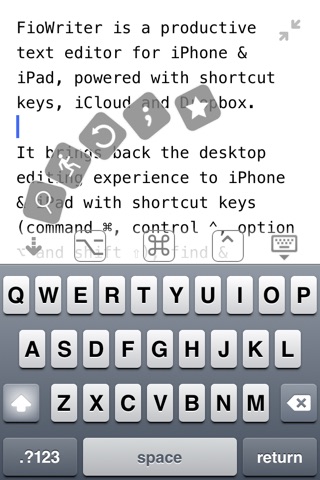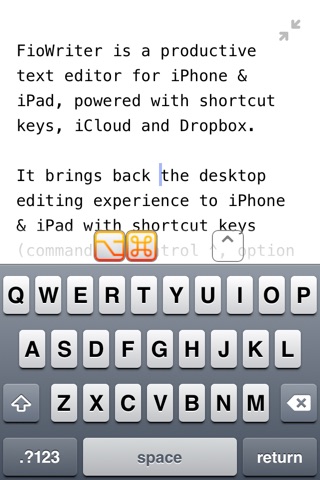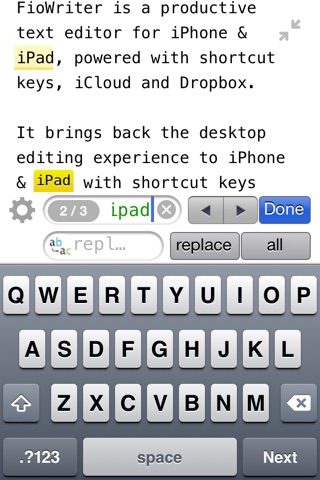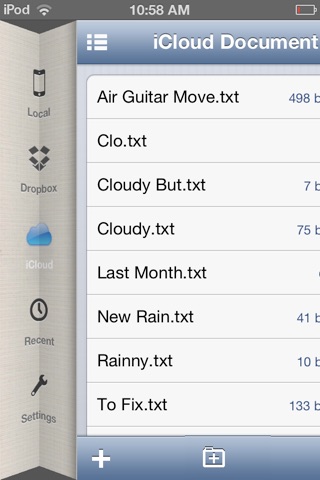
FioWriter Lite - Productive text editor for iPhone & iPad with command keys and cloud sync
"FioWriter might be just the thing for you. Handsome, minimal and functional." - Cult of Mac review
"Hard not to love. One of the best." - US user review
"For rapid text generation I havent found anything better faster or more flexible." - UK user review
"A writers best friend. This app is amazing … making it much easier to use the iPad for productive work." - US user review
FioWiter Lite is the lite version of FioWriter - a productive text editor for iPhone & iPad, powered with shortcut keys (⌘ ⌥ ⌃ ⇧), iCloud and Dropbox.
* It has saving limit of 5 for each category of documents. Upgrade to full version to remove the limit. *
It brings back the desktop editing experience to iPhone & iPad with shortcut keys (command ⌘, control ⌃, option ⌥ and shift ⇧), find & replace, fast scrolling, fine-grained cursor move, autosave and cloud sync. All these will combine together to let you take control - pour your thought on the screen smoothly.
-----
1. Move around quickly
1) ⌘ + f to find words.
2) ⌘ + l to jump to a line.
3) ⌘ + j to scroll cursor back when its off screen.
4) For long text which couldnt fit in one screen, touch on the right side of the screen to show the fast scroller.
5) Tap on the status bar to scroll to the top.
2. Cursor control
With shortcut keys, you can precisely move cursor around in unit of character, word, sentence, paragraph, or whole article.
1) ⌃ + f / ⌃ + b to move forward or backward one character.
2) ⌥ + f / ⌥ + b to move forward or backward one word.
3) ⌥ + a / ⌥ + e to move forward or backward one sentence.
4) ⌃ + a / ⌃ + e to move to paragraph begin or end.
5) ⌥ + ⌃ + a / ⌥ + ⌃ + e to move to the begin or end of the article.
3. Editing
1) ⌘ + a to select all text.
2) ⌘ + c to copy selected text.
3) ⌘ + v to paste.
4) ⌘ + x to cut selected text.
5) ⌃ + ⇧ + f / ⌃ + ⇧ + b to select one character forward or backward.
6) ⌥ + h / ⌥ + d to delete one word or forward delete one word.
7) ⌃ + k to delete to paragraph end.
There are more than thirty shortcuts for editing and cursor control. Press ⌘ + ? on iPad (or slide left on iPhone) to find all of them. (Yes, if you are a Mac user, you will be familiar with most of them).
4. Find & replace
⌘ + f to find and ⌘ + ⌥ + f to replace.
When theres multiple search result, you can navigate to next via ⌘ + g or previous via ⌘ + ⇧ + g.
5. Punctuation
⌘ + space to bring up a bar with commonly used punctuation keys.
6. Symbols
⌥ + space will show a collection of symbols for currency, trademark and mathematic. If you use some symbols more frequently, theres shortcuts for all of them too (e.g. ⌥ + p for π, ⌥ + w for Σ).
7. Built-in dictionary
⌘ + ⌃ + d will show the definition of the word under the cursor (from iOS built-in dictionary). If you want to define a phrase, just select several words and press the shortcut keys.
8. Word count
⌘ + i will show the statistic of the article in editing, including character count, word count & line number.
9. iCloud & Dropbox sync
When creating a new document, you can choose to sync with iCloud or Dropbox. Anytime online, theres always a copy be saved safely in the cloud.
You can also edit offline. Next time when FioWriter launches and the network is available, itll sync all the offline changes automatically.
10. Fullscreen editing
Zoom in with two fingers will hide toolbar and status bar - now you can stay focus in fullscreen. (hint: ⌘ + ⌃ + f).
11. TextExpander Support
Supports TextExpander touch snippet expansion.
12. Settings
For customize font & size, keyboard accessory, auto caps lock and other editing settings.
-----
Now youve got a glimpse of FioWriter. Its time to tap the + on the toolbar (or press ⌘ + n) to start your next great novel, paper or shopping list.
Happy writing.
site: www.nokisoft.com
p.s. Have some idea, complain or feature suggestion? Please send me a note: [email protected]